Daftar Isi
Beralih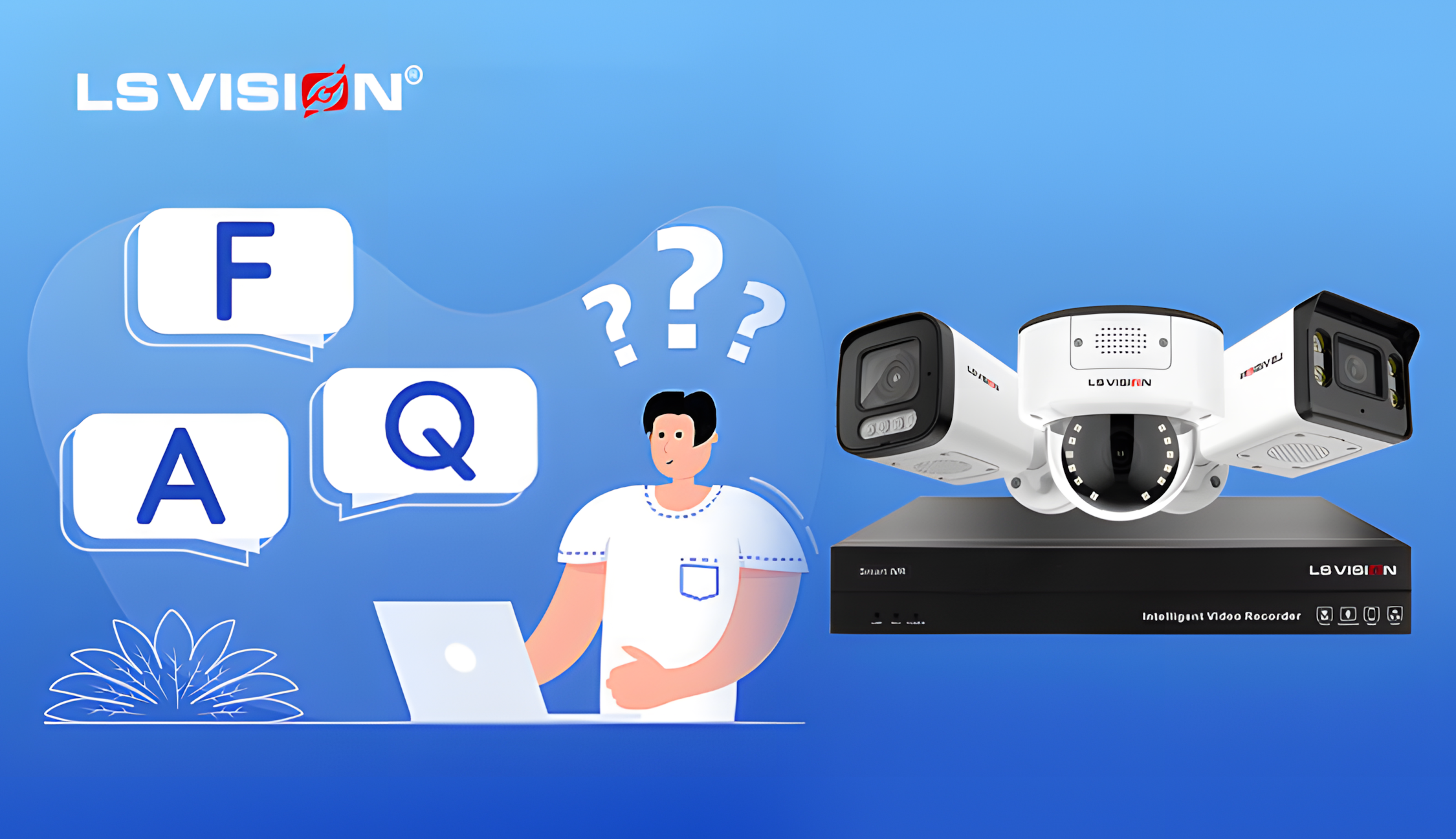
Network and Connectivity
Network connection method:
What network connection methods are supported, Wi-Fi, Ethernet, or 4G/5G? Does it support dual-band Wi-Fi?
A: This IPC camera system connects via Ethernet and supports POE (Power Over Ethernet) technology, which transmits data and power simultaneously through the network cable. This system does not support Wi-Fi, 4G or 5G wireless connections. The camera must be connected to a POE switch or NVR device via a network cable to work properly. Therefore, users cannot connect wirelessly via Wi-Fi.
Since this system does not support Wi-Fi, it does not support dual-band Wi-Fi (2.4GHz and 5GHz). If you need a wireless connection solution, you can consider using other devices with Wi-Fi capabilities or using additional adapters to expand the network to Wi-Fi-enabled devices.
System configuration:
Does this camera system support other networking methods?
A: Currently, the IPC camera system only supports connection via a wired network (Ethernet) and relies on a POE switch or NVR to provide power and data transmission. This system does not support wireless network connections (such as Wi-Fi, 4G/5G). For more flexible networking options, you may want to consider other products that support wireless connectivity or add network expansion devices.
Remote access:
How to remotely access the camera’s images and recordings via the Internet? What software or applications are needed? How stable is the remote access? Will there be any freezes or disconnections?
A: To remotely access your camera’s images and recordings via the Internet, you need to use a network video recorder (NVR) or cloud platform that supports remote access. The following are common access methods and related software:
- NVR remote access: If you are using an NVR device, you can usually access it remotely through the NVR’s built-in management software (such as a PC client or mobile application). Common applications include:
- PC client: For example, some NVR brands provide dedicated software that you can install on your PC and connect to the NVR for remote monitoring.
- Mobile application: Most modern NVR devices have supporting mobile applications (such as iOS and Android), through which you can view the camera’s images and recordings in real-time on your phone.
- Cloud service remote access: Some IPC camera brands provide cloud services, through which you can access the camera’s images from anywhere using a mobile phone, tablet or computer. Such services usually require registering and logging in to your device account for a cloud connection.
Stability:
The stability of remote access depends mainly on the following factors:
- Network bandwidth: Your upload and download bandwidth is critical to the stability of remote access. If the network bandwidth is insufficient, the picture may be stuck or delayed. It is recommended to use a higher bandwidth network to ensure stable and smooth access.
- Device performance: The performance of the NVR or cloud platform will also affect the smoothness of remote access. It may be stuck or disconnected if the device has weak processing power.
- Internet connection: The quality of the network at home or office or the mobile network you use when you are out will directly affect the remote access experience. In an unstable network environment, video playback delays or connection interruptions may occur.
Installation and Setup
1. Q: What are the steps for installing the camera?
A: The installation steps of an IPC (network camera) usually include the following key links:
- Select the installation location: First, select the installation location of the camera to ensure that it can cover the required monitoring area and avoid obstacles blocking the view.
- Install the bracket: Select a suitable bracket according to the camera type, then drill holes on the wall or ceiling, and use expansion screws to fix the bracket firmly.
- Install the camera: Install the camera on a fixed bracket, ensure that the angle of the camera can be adjusted, and ensure the best view.
- Connect power and network: If it is a wired IPC, it needs to be connected to the network ==switch and power socket via a network cable and power cable. If it is a wireless IPC, it needs to be connected to a Wi-Fi network.
- Adjust the camera angle and test: After the installation is completed, adjust the camera angle to ensure that the view of the shooting area is unobstructed, and perform a video test through software or mobile phone to ensure that the camera is working properly
Q: How to set up the camera for the first time, including network settings, video settings, smart function settings, etc.?
- Network settings: Connect the camera to a power source and start it, scan the QR code to download the APP through a mobile phone or computer, and follow the prompts to connect to the Wi-Fi network.
- Video settings: Log in to the camera management platform, select the video storage method (local storage or cloud storage), and set the video time and storage space.
- Smart function settings: Enable smart functions (such as motion detection, sound alarm, etc.) in the APP, and set the sensitivity and alarm rules as needed.
Q: Can it be compatible with existing security systems or devices (such as NVR, DVR)?
A: Most IPC cameras are compatible with existing NVRs (network video recorders). Through network connection, IPC cameras can transmit video signals to NVRs for storage and management. If the camera supports ONVIF (Open Network Video Interface Standard), it is usually compatible with NVR and DVR devices of different brands to achieve video access and recording. In addition, some IPC cameras also support RTSP (Real-time Streaming Protocol), which further improves compatibility with traditional security equipment.
Q: Does it support access to third-party platforms or software?
A: Yes, many modern IPC cameras support access to third-party platforms or software. They usually support mainstream smart home platforms (such as Amazon Alexa, Google Assistant, Apple HomeKit, etc.), through which users can achieve voice control and remote monitoring. In addition, IPC cameras can also access third-party cloud storage services to provide backup functions. Some cameras also support compatibility with other security software (such as Blue Iris, Milestone, etc.), through which users can perform centralized management, monitoring and alarm settings.


